AKEBI - User manual
aronslie Dev
08 May 2024
711
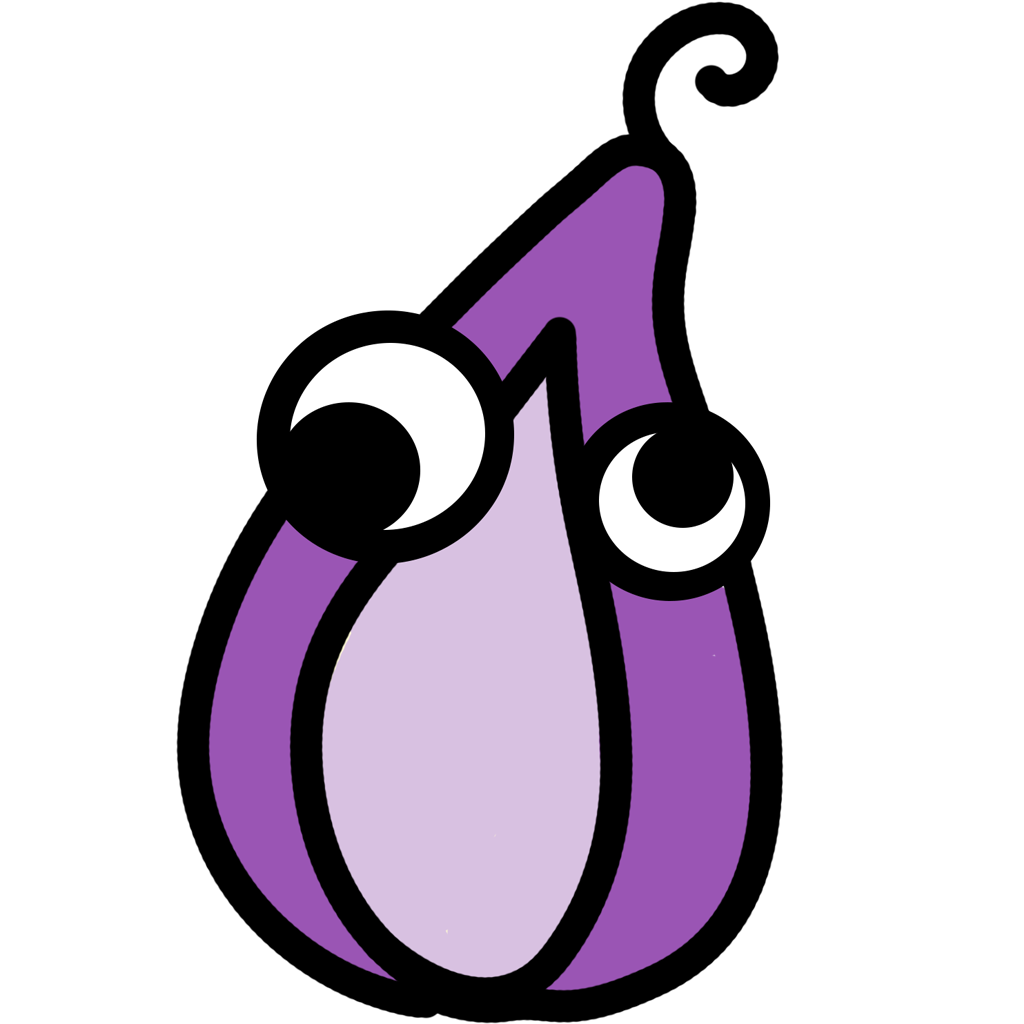
After downloading, check which version of your window you are using
1. Go [Windows Security] - [Viruss & threat protection] part [Viruss & threat protection settings] select [Manage settings] Turn OFF all . Exclusions select [ add or remove Exclusions] select add Folder , Select the created folder and put (Loader) in it before .
Or you can use Defend control to skip the above step ⇪
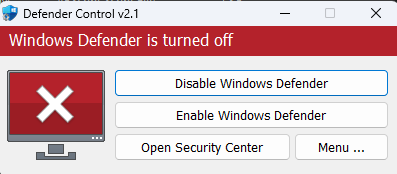
2. Go [Firewall & network protection] - Turn off 3 part (1)[Domain Network] (2)[Private Network] (3)[Public Network]
3. Go [App & Bowser control] - select [Reputation based protection setting] - Turn Off all
4. Go [Device security] - select [Core isolation details] - Turn off [Memory Integrity]
I . IMPORTANT ! [Should be done immediately after purchasing the key]
How to add key to bot to check expiration date, change device, stop key, avoid losing key ?
Go to the link : Akebilicense-bot
Click "Ask for Panel", the bot will text you, at the bot select [Licenses info] -> [Add] -> [enter key] -> [Send] .
After adding the key to the bot, at the bot menu, you can:
Select [Details] -> [Enter key] -> option show with you .
- Show key [Show key]
- Reset HWID [remove key from device in use]
- Pause [pause key, only for key 30D]
Watch the entire video below to learn how to injet :
Tags