Unicore User Manual
aronslie Dev
31 May 2024
1737
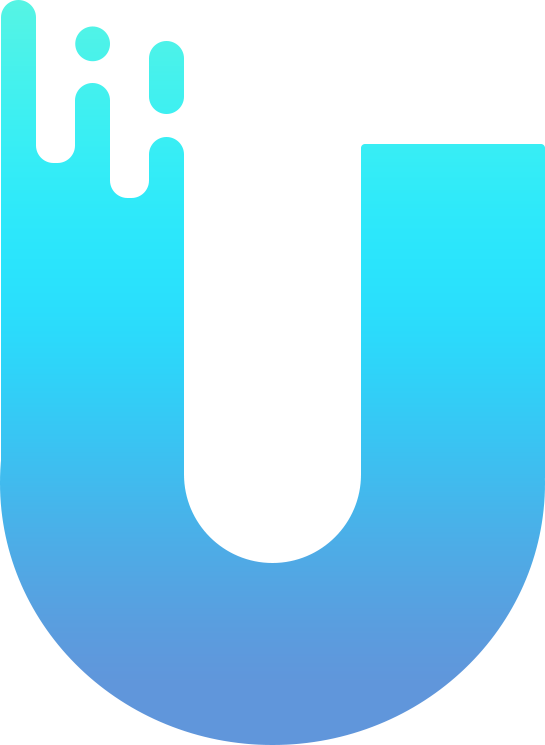
After downloading, check which version of your window you are using
Download :
Warning : only Window 10 - 11
I . RUNNING INSTRUCTIONS
Create a Folder and put the downloaded file in . For example : Unixxx
- Go [Windows Security] - [Viruss & threat protection] part [Viruss & threat protection settings] select [Manage settings] Turn OFF all .
- Exclusions select [ add or remove Exclusions] select add Folder , Select the created folder and put Unixxx.exe in it before .
- Or you can use Defend control to skip the above step ⇪
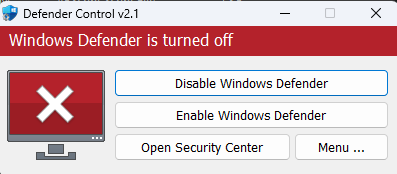
Go [Firewall & network protection] - Turn off 3 part (1)[Domain Network] (2)[Private Network] (3)[Public Network]
Go [App & Bowser control] - select [Reputation based protection setting] - Turn Off all
Go [Device security] - select [Core isolation details] - Turn off [Memory Integrity]
For Unitheft ( The tool does not support reshaders, Mod )
Overlay & Injection Issues
- Please make sure that all of these are installed in your system :
- DirectX End-User Runtime :
DirectX End-User Runtime Web Installer
- NET Framework :
Please try suggestions. If the issue proceeds, please explain in your ticket and a staff member will assist as soon as possible.
- Please make sure that all of these are disabled :
- Firewall (Private, Public, and Domain)
Turn Microsoft Defender Firewall on or off
- Disable Windows Defender
- Remove Anti-Virus Software :
Windows defender (Real-time Protection, Cloud-delivered Protection, and Automatic Sample Submission)
- Windows Core isolation :
(Turn off) Then Restart PC.
- Make sure that these programs aren't installed :
NVIDIA in-game overlay : GeForce Experience RTSS / RivaTuner (Performance Stats Overlay, this may be bundled with MSI Afterburner)
- More Anti-Virus ( delete ) :
Avast / Norton / Kaspersky (Anti-Virus Software) etc
- Anti-Cheat ( delete ) :
FACEIT / ESEA / CEVO Clients (CS:GO League Anti-Cheats)
- Valorant's Anti-Cheat ( Turn Off ) :
Generic Steps :
- Make sure you have fully disabled any kind of external protection that may block injection.
- Run our software strictly BEFORE opening the game.
- Please restart your PC after the game session to fully clean your system.
Unicore and Unistar and Uniwase
->Uniwase ( IMPORTANT : DELETE Wuthering Waves\Wuthering Waves Game\Engine\Plugins\Runtime\Nvidia\Streamline )
- Open loader as administrator, before opening the game.
- Enter your key in loader.
- Start Load
- Open Game (Genshin or StarRail, depends on key)
- F2 reload menu
- Insert Turn on/off menu
Fivem/Ragemp
->Unitheft ( The tool does not support reshaders, Mod )
- Open loader as administrator, before opening the game.
- Enter your key in loader.
- Open GTA V ( FiveM or RageMP, depends on key )
- Press F2 on keyboard when you will see your character ( you will hear double sound )
- Press F9 to open / close the menu
- Enjoy!
Tags